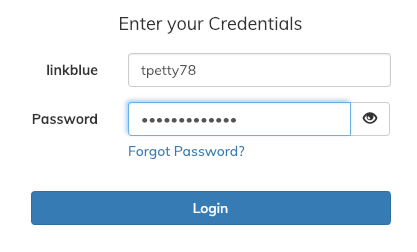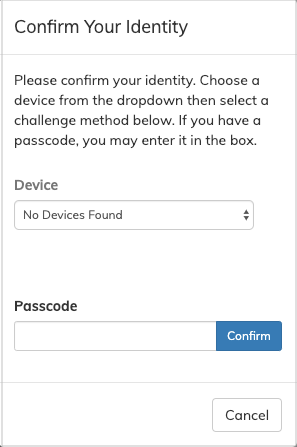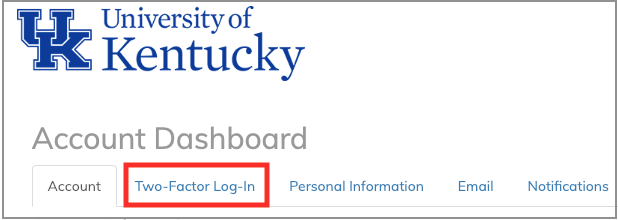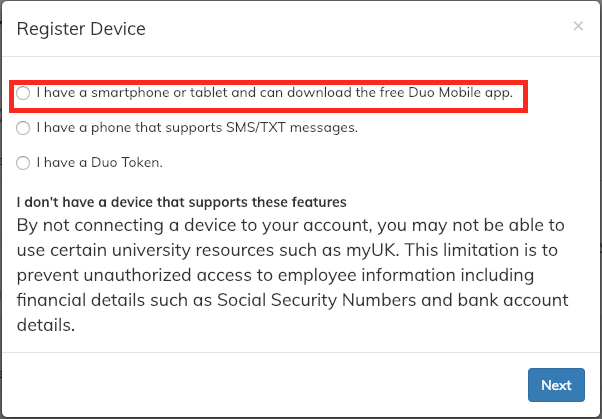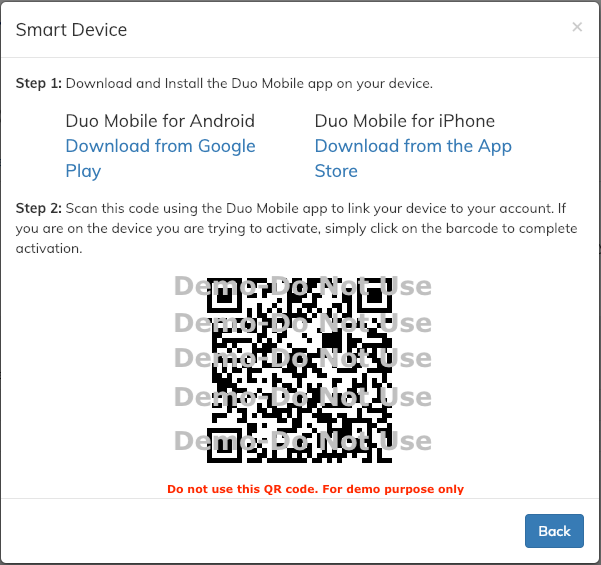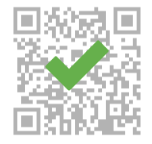Note: If you have a new device that is replacing the device you are currently using, visit KB0012444 (How To Move The Duo Mobile App To a New Phone) for more information.
Follow the below steps to enroll your smartphone in Two-Factor Log-In:
Note: Information Technology Services at the University of Kentucky does not support Duo Mobile on jailbroken or rooted devices.
-
Go to UK Account Manager and click Returning Users.
-
Log in with your linkblue credentials and click Login.
-
You will be prompted to confirm your identity via a two-factor authentication challenge. If you have not already configured a device with Duo Mobile, you will use the passcode you received through text on April 29.
-
Select the “Two-Factor Log-In" tab.
-
Click the Add Device button.
-
Select the radio button next to “I have a smartphone or tablet and can download the free Duo Mobile app.” and click Next.
-
Follow the steps on the screen. The prompt will request you install the Duo Mobile app on the device you want to add for authentication
Note: The QR code in the illustration below does not work for setup. It is for demo purposes only. Use the QR code that appears in the Account Manager.
If you are using an Android device, make sure you are downloading Duo Mobile from the Google Play Store. This is the link to use: Duo Mobile. -
Once Duo Mobile is installed, open the app and select the + button to scan the QR code on screen. If you’re viewing the QR code on the same device you’re authenticating for Two-Factor Log-In, select the QR code and Duo Mobile will automatically scan the code. A green checkmark appears when the scan is complete.
-
Your device will be added to the Registered Devices list.
Set up Duo Restore on your phone
After you have enrolled in Two-Factor Log-In, You will want to activate Duo Restore on your phone. Activating Duo Restore simplifies the transfer of your Duo settings from your current phone to a new phone you purchase in the future. Use the instructions below to activate Duo Restore on your phone:
Note: If you don’t have a smartphone or cannot download the Duo Mobile app on your device, please refer to KB0012095 (How do I enroll my non-smartphone in Two-Factor Log-In?) for steps on enrolling your feature (or text-receiving) phone.
If you encounter any issues with myUK, please contact UK ITS Customer Services at 859-218-4357 (HELP) or 218help@uky.edu